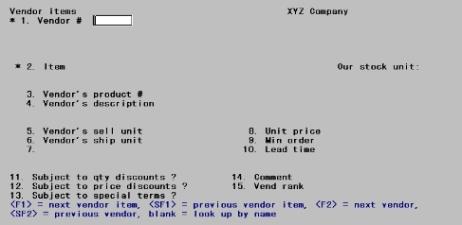
This chapter contains the following topics:
Use Vendor items to enter your vendors and the items they sell.
|
Note |
To enter a purchase order for a particular item from a particular vendor, there must be a record for the combination of that vendor and that item in Vendor Items. Therefore, you must ensure that all of the items that you regularly purchase, for all the vendors that you usually purchase them from, are entered into here. The next chapter, Set Up Vendor Items, provides several methods for setting up Vendor Items quickly. |
Select
Vendor items from the Master information menu.
This is the screen that displays when I/C is interfaced:
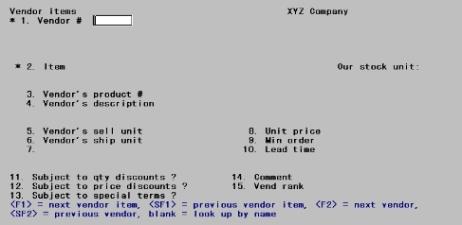
If you are not interfaced to I/C, the screen is slightly different.
From this screen you can work with both new and existing vendor items. If a vendor item has already been entered for the vendor number and item number you specify, it will appear and be available for changes or deletion; the cursor will be positioned at Field number to change ?.
If you are not using I/C, an existing vendor item will appear when you specify the vendor number and the vendor’s product number.
Enter the following information:
*1. Vendor #
For a new vendor item
Enter the vendor number. This must already have been entered in
A/P Vendors.
Options
You may also use one of the options:
|
<F1> |
For the next vendor, in vendor number sequence |
|
<SF1> |
For the previous vendor |
|
Blank |
To look up the vendor by name. |
|
Format |
Six characters |
|
Example: |
Type: 100 |
If you look up the vendor by name, the cursor moves to the vendor name field, allowing entry of the name or merely the leading characters of the name. Upper/lower case is significant.
Options
You may also use one of the options:
|
<F2> |
For the next vendor, in vendor name sequence |
|
<SF2> |
For the previous vendor |
|
Blank |
To go back to looking up the vendor by number. |
For an existing vendor item:
|
Format |
25 characters |
|
Example: |
Does not occur in this example because you entered a vendor number |
Enter the vendor number and item number (if interfaced to I/C), or the vendor number and vendor product number (if not interfaced to I/C). You may also use one of the options:
Options
|
<F1> |
For the next vendor item |
|
<SF1> |
For the previous vendor item |
|
Format |
Six characters (for vendor). Your standard item number format, as defined in I/C Control information (for item number). 15 characters (for vendor product number) |
|
Example: |
No example is given because this is a new entry. |
*2. Item #
If you are not interfaced to I/C, this field does not appear on the screen.
This is your number for the item, as opposed to the vendor’s number; it must already be defined as an item in I/C Items.
You may not enter a miscellaneous item number (one beginning with an asterisk), whether or not that item number is present in I/C Items. Miscellaneous items (supplies, services, and non-inventory goods) may be used in Purchase orders for any vendor, and so do not need to be entered in Vendor items.
Enter the item number, or you may use one of the options:
Options
|
<F1> |
For the next item, in item number sequence |
|
<SF1> |
For the previous item |
|
Format |
15 characters |
|
Example: |
Type: 1 |
If you choose to look up by description, the cursor moves to the item description field, allowing entry of the name or merely the leading characters. Upper/lower case is significant.
Options
You may also use one of the options:
|
<F1> |
For the next item, in item name sequence |
|
<SF1> |
For the previous item |
|
Blank |
To go back to looking up the item by number. |
|
Format |
25 characters |
|
Example: |
Does not occur in this example because you entered an item number |
3. Vendor’s product #
This is the number the vendor uses for this item. It is also known as the vendor item number.
This field is required even if you are interfaced to I/C.
Enter the number, or <F2> for the same number as your item number (only available if interfaced to I/C).
|
Format |
15 characters |
|
Example: |
Type: 5 |
4. Vendor’s description
This field is required. Enter the vendor’s description of this item, or use the option:
<F2> To use the same description of the item as your own. (Only available if interfaced to I/C)
|
Format |
15 characters |
|
Example: |
Press <F1> |
5. Vendor’s sell unit
This is the unit by which the vendor sells the item, and is not the same as the selling unit defined in I/C (which is the unit by which you sell it).
Enter the unit of measure (for example, CASE, LITR, DOZN, EACH) in which the vendor sells the item, or press <F1> for the item’s unit (only available if you are interfaced to I/C).
|
Format |
Four characters |
|
Example: |
Press <F1> |
6. Vendor’s ship unit
The unit by which the vendor ships his product is not necessarily the same as that by which he sells it, nor the same as the unit by which you stock it.
Enter the unit of measure in which the vendor ships the item, or press <F1> to use the same unit as the vendor’s sell unit.
|
Format |
Four characters |
|
Example: |
Type: CASE |
7. Number of sell units per ship unit or
Number of stock units per ship unit)
If your stock unit is the same as the vendor’s selling and shipping unit (e.g. they are all EACH), then this field is skipped.
If the vendor’s selling unit is the same as his shipping unit, then you need only enter the number of stock units per ship unit. For example, if your stock unit is EACH and the vendor sells and ships by the dozen, you would enter 1 DOZ = 12 EACH.
If your stock unit is the same as the vendor’s shipping unit, then you need only enter in this field the number of sell units per ship unit. For example, if your stock unit is DOZ (dozen) and the vendor’s sell unit is EACH, but the vendor ships by the dozen, then you would enter 1 DOZ = 12 EACH.
If all three units are different, then you must enter both the number of sell units per ship unit and the number of stock units per ship unit. For example, if the stock unit is EACH and the vendor sells by the dozen and ships by the gross, then you would enter 1 GROS = 12 DOZ and 1 GROS = 144 EACH.
The numbers you enter here are commonly referred to as conversion factors. You cannot enter a conversion factor greater than 2,000.
Enter the conversion factor(s), or press <F2> to reverse the sequence of the units displayed. (For example, if “1KILO = ___ LB” were displayed, this would become “1 LB = ___ KILO”.)
|
Format |
9,999.99900 |
|
Example: |
Type: 12 |
The stock unit referred to above is the stocking unit in the Item record for the item in Inventory Control.
8. Unit price
Enter the vendor’s price in terms of the vendor’s selling unit.
This price is not automatically updated by any function.
You should include only the product cost, not any associated miscellaneous costs such as freight or tax-unless you have entered None (in the header) for Ent misc costs on. This indicates that you do not want to keep a separate record of the product cost and the associated miscellaneous costs.
|
Format |
9,999,999.999 |
|
Example: |
Type: 22.50 |
9. Min order
Enter the minimum number of selling units the vendor accepts in a single order. The default is 1. If you are interfaced to I/C and the item is serialized, this quantity may not be fractional.
|
Format |
999,999.999 |
|
Example: |
Type: 12 |
10. Lead time
Enter the usual time (in days) that the vendor takes to fill your order for this item. If you do not have a good idea of how long this is, type in zero or press <Enter>.
|
Format |
999 |
|
Example: |
Type: 5 |
11. Subject to qty discounts ?
Answer Y if the vendor gives quantity discounts on this item.
A quantity discount is a discount given when the quantity ordered exceeds a certain threshold.
|
Format |
One character, either Y or N. |
|
Example: |
Type: Y |
12. Subject to price discounts ?
Answer Y if the vendor gives price discounts on this item.
A price discount is a discount given on the entire order if the total price of the order is more than a specified amount.
|
Format |
One character, either Y or N. |
|
Example: |
Press <Enter> for N. |
13. Subject to special terms ?
Answer Y if the vendor gives special terms for the purchase of this item.
|
Format |
One character, either Y or N. |
|
Example: |
Type: Y |
14. Comment
Enter any comment about this item.
|
Format |
25 characters |
|
Example: |
Type: Check orders with Tom |
15. Vend rank
This field does not appear if you are not interfaced to I/C.
Enter the number which shows this vendor’s relative importance to you in your purchase of this item: 1 = prime vendor, 2 = second choice, 3 = third choice.
|
Format |
9 |
|
Example: |
Type: 1 |
Field number to change ?
Make any needed changes, or use the following option:
<F3> To delete this vendor item
Upon pressing <Enter> with this field blank, the entry is accepted and you are ready for the next.
Without Inventory Control
If you are not using I/C with P/O, the Vendor Item screen is slightly different than what has just been described. Refer to the preceding section as you read through this section.
If you are not using I/C with P/O, you can enter items on a purchase order directly without having previously entered them in Vendor items. It is still advantageous for you to do so if you plan to reorder from this vendor, since it saves re-entering the same information over and over again.
If you are not interfaced to I/C, the Enter screen looks like this:
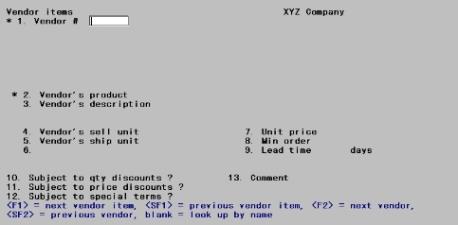
Because the Items in I/C is not available, none of the references to your item number, your item description, and your stocking unit apply. Therefore, they do not appear on the screen.
The vendor product number, which when I/C is interfaced is informational only, becomes the key to identifying the record when I/C is absent.
There are no defaults for vendor product number, description, or shipping unit.
Only one conversion factor applies, that between the vendor’s selling and shipping units.
There is no vendor rank.
The remaining fields are handled the same as described above.
Select
Vendor items from the Reports menu.
You are asked Print in vendor or item order ?. Type:V for Vendor or I for Item to select the order in which to print the vendor items.
If I/C is not interfaced, you are not given this choice and the list prints in vendor order.
|
Format |
One character, either I or V. |
|
Example: |
Type: V |
Vendor number order
If vendor number sequence has been chosen (or defaulted), this screen appears:
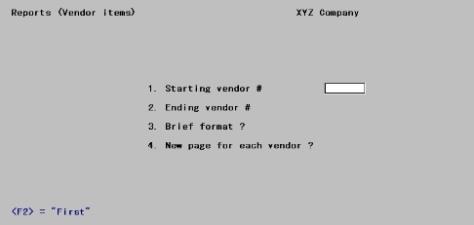
Enter the following information:
1. Starting vendor # and
2. Ending vendor #
Enter the range of vendors you want to include on the report. Follow the screen instructions.
|
Format |
Six characters in each field |
|
Example: |
Press <F2> at both fields for First through Last. |
3. Brief format ?
Answer Y to print the list in brief format, showing only one line per vendor item. Answer N to print the full detail of each vendor item shown.
|
Format |
One character, either Y or N. |
|
Example: |
Type: N |
4. New page for each vendor ?
Answer Y to start each vendor on a new page, or press <Enter> to print multiple vendors on the same page.
|
Format |
One character, either Y or N. The default is N. |
|
Example: |
Press <Enter>. |
Item number order
If you chose to print the vendor items in item number order, the following screen appears:
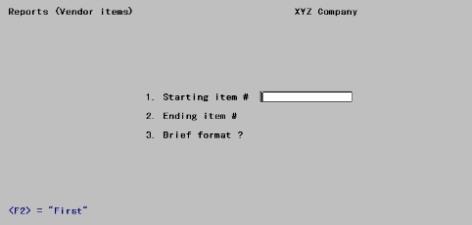
Enter the following information:
1. Starting item # and
2. Ending item #
Enter the range of items to include on this report. Follow the screen instructions.
|
Format |
15 characters in each field |
|
Example: |
Does not occur in this example because you have chosen to print in vendor order. |
3. Brief format ?
Answer Y to print the items in brief format or N to print the full detail of each vendor item shown.
|
Format |
One character, either Y or N. |
|
Example: |
Does not occur in this example because you have chosen to print in vendor order. |
Field number to change ?
Make any needed changes. Upon pressing <Enter> with this field blank, you will be asked to select a printer.
See a Vendor Item List example in the Sample Reports appendix.
Select
Data import vendor items from the Utility menu.
Data Import is licensed separately and may not be available on your system. For licensing Data Import, see you PBS provider.
For information on using data import see the Data Import User documentation.